I have been working on backing up all of my DVDs to my external hard drive as of late, and it's been quite the process, but so worth it! I can rest assured knowing that if Cleo chews up a DVD or if it falls onto the floor and gets scratched, we have a backup copy of it. Plus, it's a lot easier to carry around our laptop and hard drive than it is to tote around our massive DVD case, and that's even with them out of their individual cases!


Currently they are all sorted according to rating (I couldn’t find my PG-13 tag, so you’ll have to imagine it.



Imdb.com was a great resource for finding out what the ratings were, as I got rid of my cases a long time ago, and not every DVD has the rating right on it.
After they were sorted, I used three different programs to get them into the format I wanted. All of the programs below I downloaded for free, and they each have their download link attached.
The first was DVD Shrink. It takes a DVD and copies it to a .iso file. This is the first program I try when copying DVDs. When it loads you have the option to select the main movie, or the entire DVD. I almost always choose to backup the full DVD, because Alan and I actually watch the special features on movies ~_^ I love it because it automatically backs it up just small enough that I can copy the .iso to a standard size DVD. This is the only file format that you can copy to a DVD and have them readable in your DVD player. All others are readable on your computer or compatible device only.
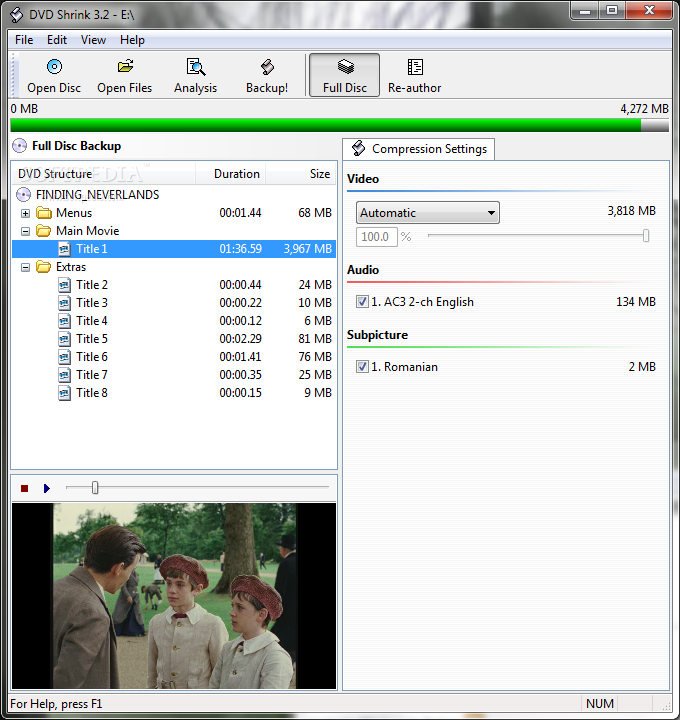
The pros are that it is easy to use, it copies the quickest out of any program I’ve found, and it does exactly what I need it to do. Cons are that it only copies to .iso, and it sometimes cannot read encrypted or heavily scratched DVDs.
DVDFab
If DVD Shrink fails due to encryption or scratches, I go to DVDFab. It also copies DVDs, but it copies them to a folder structure, rather than a nice clean .iso. I have only had about 2 DVDs that it couldn’t read because of scratches, and those were pretty far gone anyways. When I use it, I select full disc, then I choose a folder for the target (Otherwise it asked for a writable DVD to copy it to).
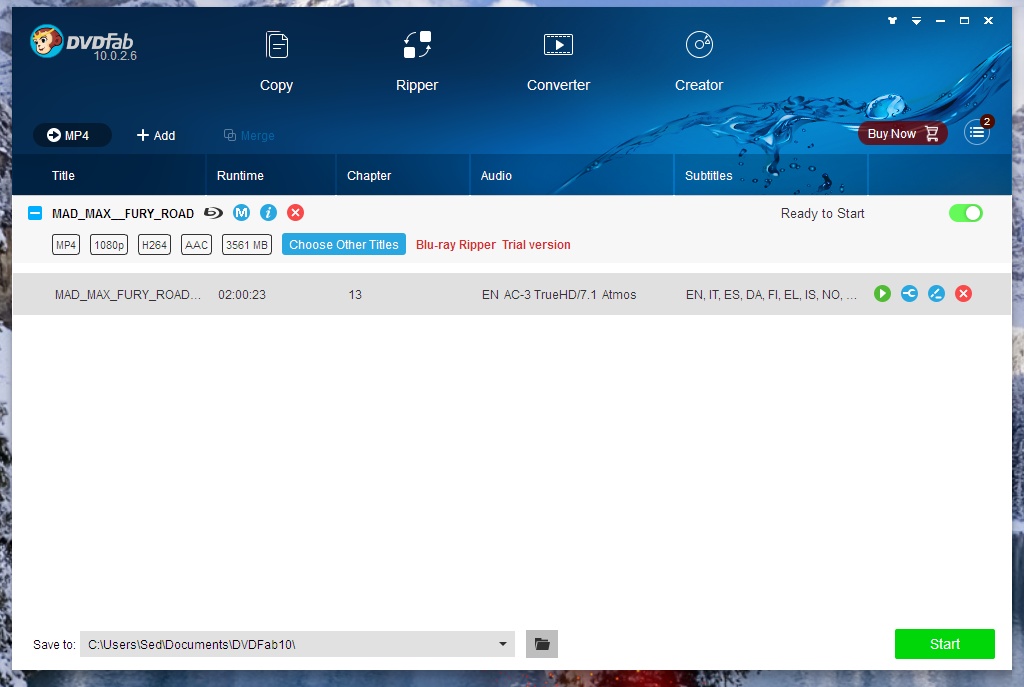
Pros, it has more options to choose from, and it is majorly talented with scratched or encrypted DVDs. Cons, it takes a lot longer than DVD shrink, it can’t copy to an iso (as far as I’ve found) and when you use it to copy to a different file format (such as a .m4v) it breaks them up into little chunks instead of into one big piece.
After I have copied the files from DVDFab, I use Handbrake to copy the files from the folders to .m4v format. This format is readable on my phone, which is great, and it also is a lot smaller than a .iso. M4v is a flat video file format, so you cannot use any of the menus. Handbrake has the ability to take the video files from DVDFab, or the .iso files from DVD Shrink, and convert them to m4v. It can also convert DVDs straight to .m4v, but it’s really slow so it’s only a good idea if you are converting only one DVD to .m4v.

Those are my files to convert, but there are a few others I use as well through all of this.
Daemon Tools
For playing .iso files I use Daemon Tools Lite. It creates a virtual CD/DVD drive on your computer, so that you can view the .iso without copying it to a CD first. It’s also nice to have if you want to play a networked game like warcraft, and don’t want to waste a bunch of Cds. When I was little my dad copied all of our computer games to .isos so that we A) didn’t damage them while using them and B) we didn’t fight over who got to play the favorite game. Brilliant idea Dad! You can also use it to view multiple CDs or DVDs at once, so you can be watching one of your DVDs while you copy another.

ImgBurn
Most computers do not come with an iso burner, so I use IMGBurn. I have Windows 7, which has a built-in .iso burner, but it’s crap, so I use this. It’s great if you want to turn those pesky files/folders that DVDFab creates and copy them to a DVD or .iso. The only reason why I use DVD Shrink over this is because IMGburn does not compress the file to fit a standard DVD.
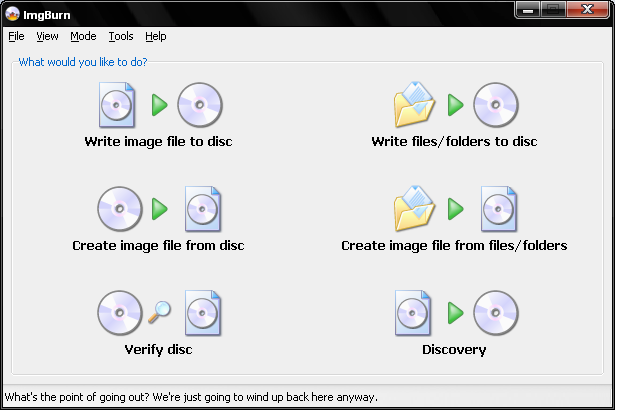
And there you have it! I know it’s been a long post, but I hope it helps! Any questions on any of them, or if you have any other programs that you like better feel free to comment below!
4 comments:
Hey...I use DvD Shrink and IMG Burn as well. Did you know you can copy DVD's to a file folder using DVD shrink? I copy each DVD twice. Once into an iso for further burning and once into a file folder so we can watch on our computer! It totally negates the need for DVDfab.
I prefer them in isos rather than file folders which is why I use DVD shrink first. Dvdfab breaks some of the encryption on the newer dvds that Dvd shrink can't, so it's my last resort copy program. If you have daemon tools, you only have to copy the file to an iso, and you can still watch it on your computer. How do you read the file folders on your computer?
It copies them to a avi file that plays on any media player. I'm going to try DVDfab though for all those ones that DVD shrink can't rip. That's amazing it can get past the encryptions! Does it even do all the Disney ones that can't normally be copied? And is Daemon tools a free download on the internet? I remember you tried to give it to me via DVD-r in Minnesota.
Another great Windows-based program to get past encryption is AnyDVD HD.(www.slysoft.com)
Let it scan the DVD first for a few seconds, and it magically makes it readable to other programs (such as DVD Shrink).
They have a 21 day trial, so install it and go crazy before the time expires!
Post a Comment